Simple command-line utility which appends dimensions to image and video file names. Available for Windows, Mac and Linux. Totally free for personal and commercial use.
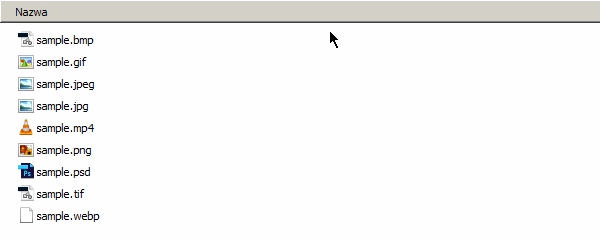
Registration is required in order to download and use imgdim. Follow these easy steps:
$PATH - https://en.wikipedia.org/wiki/PATH_(variable).imgdim link PASSWORD_TO_YOUR_ACCOUNT
list command (shorthand ls) displays dimensions for supported files inside current directory by default:
root@localhost:~/images# imgdim list [2018-05-02 20:26:02] INFO [sample.bmp] width=640 height=480 path=/root/images/sample.bmp new_path=/root/images/sample_640x480.bmp command=list [2018-05-02 20:26:02] INFO [sample.gif] width=640 height=480 path=/root/images/sample.gif new_path=/root/images/sample_640x480.gif command=list
Files without proper extensions are also detected:
root@localhost:~/imageswoextension# ls sample1 sample2 root@localhost:~/imageswoextension# imgdim list [2018-05-02 20:26:02] INFO [sample1] width=640 height=480 path=/root/imageswoextension/sample1 new_path=/root/imageswoextension/sample1_640x480 command=list [2018-05-02 20:26:02] INFO [sample2] width=640 height=480 path=/root/imageswoextension/sample2 new_path=/root/imageswoextension/sample2_640x480 command=list
Sub-directories are not processed by default but you can pass --recursive option (shorthand -r) to change that:
root@localhost:~/images# imgdim list --recursive [2018-05-02 20:26:02] INFO [sample.bmp] width=640 height=480 path=/root/images/sample.bmp new_path=/root/images/sample_640x480.bmp command=list [2018-05-02 20:26:02] INFO [sample.gif] width=640 height=480 path=/root/images/sample.gif new_path=/root/images/sample_640x480.gif command=list [2018-05-02 20:26:02] INFO [sample.psd] width=640 height=480 path=/root/images/website/sample.psd new_path=/root/images/website/sample_640x480.psd command=list
You can also pass list of directories or files to process as arguments:
root@localhost:~/images# imgdim list sample.bmp /some/other/dir [2018-05-02 20:26:02] INFO [sample.bmp] width=640 height=480 path=/root/images/sample.bmp new_path=/root/images/sample_640x480.bmp command=list ...
You may find --json option (shorthand -j) convenient if you would like to machine-process program output:
root@localhost:~/images# imgdim list --json sample.bmp
{"command":"list","height":480,"level":"info","msg":"[sample.bmp]","new_path":"/root/images/sample_640x480.bmp","path":"/root/images/sample.bmp","time":"2018-05-03T16:39:00Z","width":640}
--json and --recursive options can be also used with move and copy commands.
move command (shorthand mv) will be probably most frequently used one. It actually renames the files by appending dimensions:
root@localhost:~/images# ls sample.bmp sample.gif root@localhost:~/images# imgdim move [2018-05-02 20:26:02] INFO [sample.bmp] width=640 height=480 path=/root/images/sample.bmp new_path=/root/images/sample_640x480.bmp command=move [2018-05-02 20:26:02] INFO [sample.gif] width=640 height=480 path=/root/images/sample.gif new_path=/root/images/sample_640x480.gif command=move root@localhost:~/images# ls sample_640x480.bmp sample_640x480.gif
You can customize how new filename will look like with --template option (shorthand -t):
root@localhost:~/images# imgdim move --template "{name}-{width}-{height}{extension}" [2018-05-02 20:26:02] INFO [sample.bmp] width=640 height=480 path=/root/images/sample.bmp new_path=/root/images/sample-640-480.bmp command=move [2018-05-02 20:26:02] INFO [sample.gif] width=640 height=480 path=/root/images/sample.gif new_path=/root/images/sample-640-480.gif command=move root@localhost:~/images# ls sample-640-480.bmp sample-640-480.gif
copy command (shorthand cp) works similar to move command but it creates copies with dimensions appended so source files are not deleted:
root@localhost:~/images# ls sample.bmp sample.gif root@localhost:~/images# imgdim copy [2018-05-02 20:26:02] INFO [sample.bmp] width=640 height=480 path=/root/images/sample.bmp new_path=/root/images/sample_640x480.bmp command=copy [2018-05-02 20:26:02] INFO [sample.gif] width=640 height=480 path=/root/images/sample.gif new_path=/root/images/sample_640x480.gif command=copy root@localhost:~/images# ls sample.bmp sample_640x480.bmp sample.gif sample_640x480.gif
link command (shorthand ln) links imgdim installation to your account:
root@localhost:~/images# imgdim link PASSWORD_TO_YOUR_ACCOUNT [2018-05-02 20:26:02] INFO [installation linked successfully]
If your password contains spaces, surround it with double quotes.
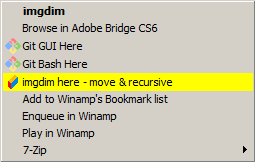
If you are using Windows operating system you may add imgdim shortcuts to right-click context menu.
Just run imgdim.exe install (shortcut in) and interactive installer will let you pick which shortcuts to add.
To uninstall installed shortcuts run imgdim.exe uninstall (shortcut un).
| Format | Extension | MIME |
|---|---|---|
| Joint Photographic Experts Group | jpg | image/jpeg |
| Portable Network Graphics | png | image/png |
| Graphics Interchange Format | gif | image/gif |
| Bitmap Image File | bmp | image/bmp |
| Tagged Image File Format | tif | image/tiff |
| WebP | webp | image/webp |
| Photoshop Document | psd | image/vnd.adobe.photoshop |
Range of supported video formats depends on the type of third-party executable installed.
imgdim alone cannot detect video files dimensions (yet).
It requires one of the following executables installed and available in $PATH:
| Executable | Website |
|---|---|
| ffprobe | https://www.ffmpeg.org/download.html |
| mediainfo | https://mediaarea.net/pl/MediaInfo/Download |
| exiftool | https://www.sno.phy.queensu.ca/~phil/exiftool/ |
All above tools are free. Please refer to linked websites for installation instructions for your operating system.